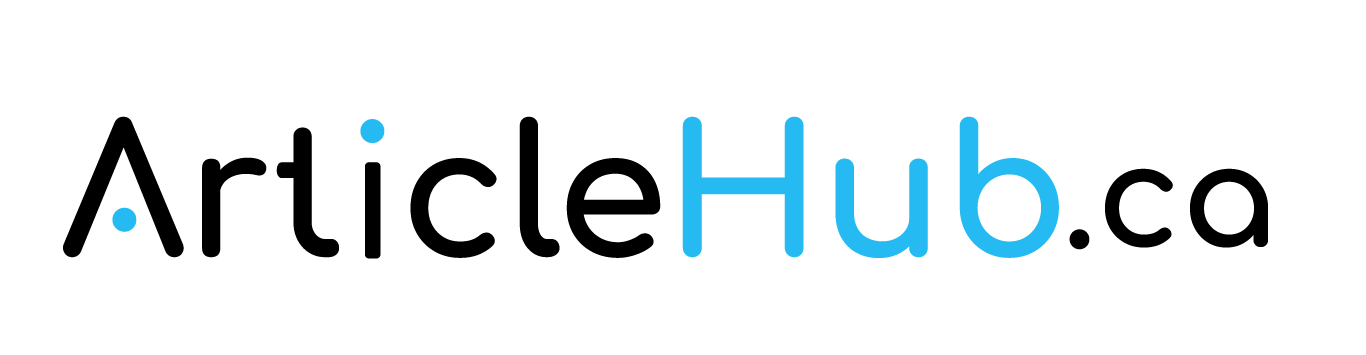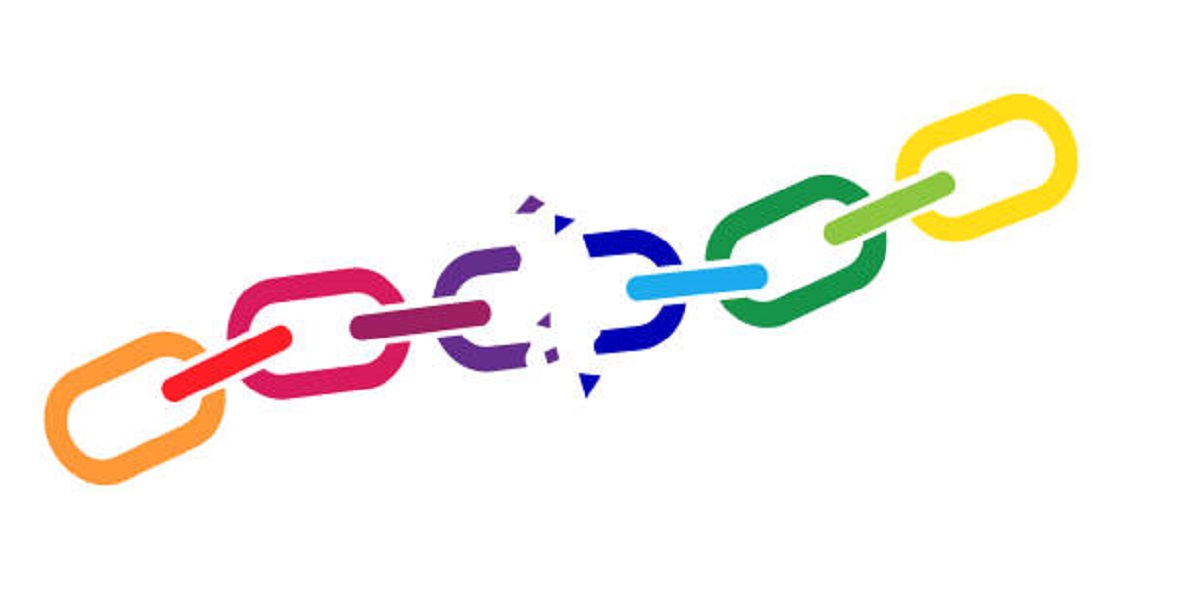Nothing’s more agitating than knowing all the hard work you put into making your website look so beautiful only to find out later that the links are broken. Broken links, put simply, are bad news for your website, especially if your business is just starting out.
What Are Broken Links?
A dead or broken link doesn’t work when a visitor clicks on it. As a result, the visitor or user isn’t taken to the page that they wish to see. If you were to put yourself in your visitors’ shoes, you’d know how frustrating this could be.
What Causes Broken Links
Several reasons result in broken links, including:
- The web owner inputted the incorrect URL by mistyping, misspelling, or anything similar.
- Moving or renaming a webpage and forgetting to change the internal links
- Web pages being deleted.
- Deleting a video, image, file or perhaps an entire web page.
- The external site isn’t available anymore, offline, or moved to a different location permanently.
- Third-party resources have removed the web pages.
- Certain page elements have been broken, namely interference from CSS, HTML, CMS, or JavaScript plugins.
- Geolocation restriction or firewall doesn’t permit outside access.
Reasons Broken Links Can Be Harmful to Your Websites
Broken links can harm your website in the following ways:
- Bad user experience: when users click on a specific link, they expect to be taken to the page that contains the content they’re looking for. And if they happen to stumble across a 404 page, then it spawns frustration, causing the users to bounce from the website, thereby creating an overall negative impression.
- Your SEO efforts are gone to waste: broken links also result in devaluing the level of equity that you built into your website, which ends up negatively impacting your website’s rankings.
So now it’s up to you to first find these broken links and then fix them in the process.
How to Find Broken Links
There are numerous tools available online that can help you identify broken links. Most of them are even available for free.
Google Search Console
The Google Search Console identifies any issues with websites as soon as their bots crawl a website. If the web page is broken, the web owners will be notified. You’ll notice that they show a website’s URL and not the external links.
You can find the 404 web page errors by going to Google Search Console > Crawl > Crawl Errors.
If you need help with GSC, you can learn all about it from this beginner’s guide. Be sure to check for those errors regularly on your GSC, and once you find them, fix them as quickly as possible.
Bear in mind that crawl errors are prioritised. If the URLs aren’t crucial, then the errors won’t affect your search results.
Google Analytics
One of the best free tools available for keeping track of your website’s performance is Google Analytics. It’s also very useful in locating broken links.
The first thing you need to do is log into your Google Analytics account and then configure the evaluation period for the specific timeline you want to view. If you want to perform a monthly check, then set the month’s time since your previous check.
Xenu Link Sleuth
Another free tool available for you to locate broken links is Xenu Link Sleuth. This one is extraordinary as it checks your entire website for any broken link. This works by analyzing every link on the website, especially on frames, scripts, and images.
After installing and then opening the tool, go to File – Check URL and then enter your website’s domain. Then uncheck a box called “check external links,” and then click “okay” to begin the analysis. If you’re running Xenu for the first time, then you’re going to have to wait for a while as it takes time to finalize the report.
Screaming Frog SEO Spider
SEO Spider is a handy online tool that helps you look for broken links like the previous entries. You’ll need to download Screaming Frog SEO Spider and then install it on your computer.
After installing, follow the steps given below:
- Open Screaming Frog SEO Spider
- Enter your website’s URL before clicking on Start. If it’s a large website, then it may take a couple of minutes.
- Once your website has been scanned, you can view every internal link followed by the HTTP response code. An easy way to look for the 404 error status is to sort the “Status Code” column.
- If you don’t know which post is giving you a 404 error, click on Inlinks at the bottom to look for the source post (From Column).
Once you find your broken links, fixing them will be a cinch.
How to Fix Broken Links
To fix your broken links, all you have to do is:
- Replace broken links with live links: depending on the number of broken links that are on your website, the process could take between 5 minutes and several weeks. The process pretty much explains itself – look for something to replace the broken link before putting it up on your website.
- Get the links removed: this is once again a time-consuming task, especially if you have more than one broken link, despite being a straightforward process. Simply find the links on your own and then have them removed.
- Update every link leading to a moved internal page: for any internal page that is now deleted, you need to delete every link that leads to it from your website’s content or look for something similar that is worth linking to.
- For any deleted or moved page, fix the issue of external links that could possibly lead to them: you can find those external links using backlinking analyzing software. If the backlinks exist, then we recommend a 301 redirect.
- For any link that consists of typos or other blunders, make corrections to them.
- For a mistyped internal URL, make a 301 redirect.
Conclusion
Broken links are the bane of any website in the world, and there’s no way your business or brand can gain any traction if you don’t take care of them first.